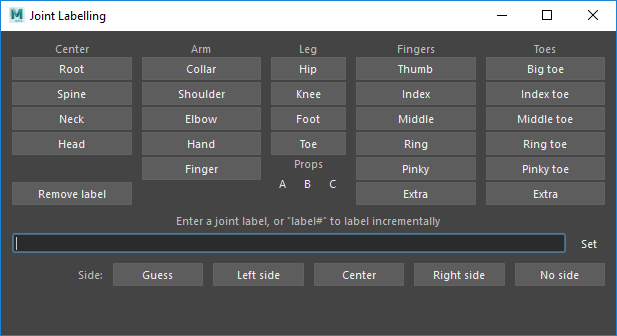
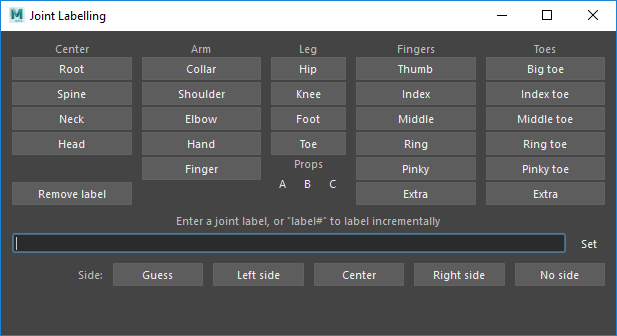
To assign other labels, enter a label in the text field and click "Set" (or press enter).
Numbered labels can be set by entering a label ending in "#". For example, select your three spine joints, enter "Spine#", and the joints will be labelled Spine1, Spine2 and Spine3 in the order they were selected.
Click Side buttons to set the joint side. Clicking "Guess" will set each joint to left, right or center based on its X position.
Tip: Pick walking can be used to quickly move between joints and label them. Select both collar joints and click Collar. Then simply press down to move down to the two shoulder joints and click Shoulder. Repeat for the elbow and hand.